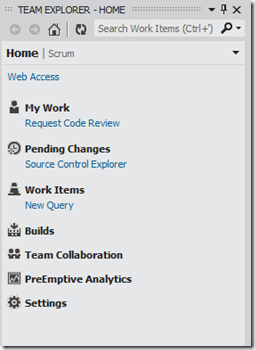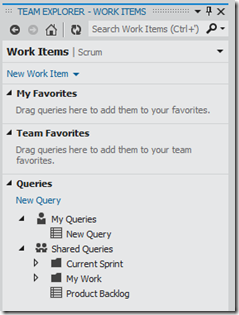One of the many things that has received a redesign in VS 11 is Team Explorer.
(Notice the “Search Work Items”)
Yes – if you are sharp, you may have noticed that this is from the “dull” Visual Studio 11 Beta.
Now this is a tricky one to get to grips with. I’ve been using it almost daily for the last 2 or so months and I’m yet to get used to the navigation between the “pages” or views.
Where we were used to having everything in a tree view, things have changed a bit and everything is grouped into its own page.
Take the work item view for example:
One thing that I’m sure the TFS guys will still work on is the association between work items and the check in.
To associate a work item (if you do not know it’s id) to the check in you follow the following steps:
- Go to the work item view, select the query to run and display all the work items
- Navigate to the home page and select the “Pending Changes” option
- Drag the selected work item from the result view into the “Related Work Items” section
A bit laborious if you are new to TFS.
Now in all fairness, and after you figure out how to use it, there is (yet) another view that manages your “work” a bit better. It does work like a charm if you are using TFS and follow the conventions that the work item flow imposes on you.

One thing that I think is absolutely amazing is the code review functionality. Like I said before, I’ve been using VS 11 for a couple of months and primarily work in a distributed team environment. The code review works like a charm for us – especially when you are not available to do the review at the point in time that it is requested.
You go to the “Pending Changes” or your “My Work” view and select “Request Review” to open up the request view.
Select one or many reviewers from the team members assigned to the project and then submit the request.
This sends a request to the reviewer, and when he/she opens up the “My Work” view, the request is waiting. The reviewer can then accept the request and use the brand spanking new diff tool to perform the review, adding notes on a line or file level and finally send the resulting comments back to the requestor.
Behind the scene this process is achieved by using a mix of work items and shelve sets, and this was one of the big drivers that I had to adopt TFS 11.
I’m sure that there is still going to be some work involved and this is not the absolutely final version, but it sure does make me excited for when the RTM lands…