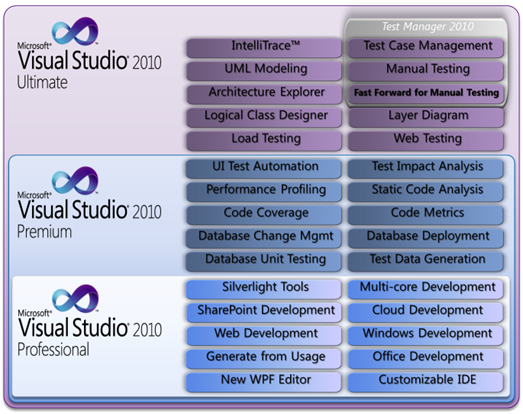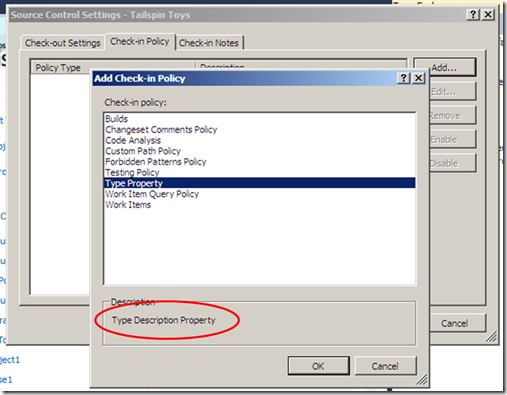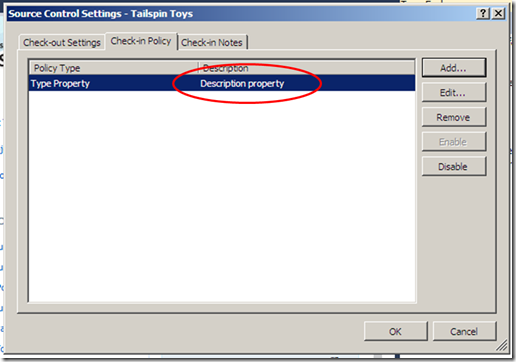TFS being a tool that has some intimacy with Visual Studio often puts me in a situation where clients have many questions regarding the different versions of Visual Studio. The tight integration between TFS and Visual Studio can leave one wondering… where does Visual Studio end and TFS begin.
I will be the first to admit that any search for a comparison between Visual Studio editions is pretty easy to come by, but for convenience, here's a useful comparative table of visual studio 2010 versions.
(Image stolen from Ahmed Salijee)
Visual Studio 2010 Professional
Professional is your entry level environment allowing you to perform you day to day coding tasks. A big issue that I have is the lack of quality tools packaged with this edition, but it is a cheaper alternative to get your team up and going.
Visual Studio 2010 Premium
Premium in my mind is the minimum version that an enterprise dev team should consider. More expensive, but adding a quality perspective, including aspects such as code analysis, code coverage & metrics and then also (in my mind) a hugely underutilised “Database Professional”.
Visual Studio 2010 Ultimate
Ultimate is the granddaddy. A strong focus on architecture with support for modelling and layer validation, but including load and web tests. It also includes a Test Manager license (see Test Professional below). Very pricey and probably not worth the money in most teams/smaller companies.
Stepping out of the developer realm a new product or edition has been introduced in the 2010 suite called Test Professional
Test Professional
Contrary to common believe this is NOT a development environment. It includes Team Explorer, but that is where the similarities end. Test Professional edition primarily consists of Microsoft Test Manager, a tool that is targeted toward the tester, someone that needs to set-up test cases and execute these by (often) manually running through the application. It also includes the ability to set-up and configure Lab Management which in my opinion is more technical than I would prefer to allow a tester to handle.
Misconceptions…
One of the misconceptions that I often deal with is that you need Visual Studio to “work” with TFS. Team Explorer is actually all you need which happens to be a free download (you still need a CAL to access TFS though). Team Explorer does provide a tight integration between TFS and ANY Visual Studio 2010 version though. Then again Team Explorer is just one of the many ways to interact with TFS…