I had some “issues” getting the video recorder collectors working on Widows 2008 R2 Server recently.
I’m sure some of you have had something like this pop up…
The link provided is not really of much use, it merely tells you to install the Expression 4 encoder. This in its self is not going to give you much joy, so here are the steps in a bit more detail:
Step 1: Add “Desktop Experience”
Using “Server Manager” add a new “Feature”. Select “Desktop Experience” as highlighted below, add any required features and complete the installation
Step 2: Expression 4 encoder
Download and install the Expression 4 (SP1) encoder. Note that the new Encoder is now included in Visual Studio SP1.
Step 3: The missing link…
One thing that the Microsoft Help does not mention is that you need to update the Microsoft Test Manager Video Diagnostic Adapter as well. To do this you need to download the updated adapter and install it.
From here on it is as simple as ensuring the your configuration has the video recorder adapter enabled.
Open up Test Manager, select “Plan” and then select the “Properties” tab.
In the properties select the appropriate test settings and select “Open”.
Select “Data and Diagnostics”, scroll down the list of diagnostic adapters and make sure that the “Video Recorder” collector is enabled. You can select “Configure” toward the right of the “Video Recorder” collector row, and set some options if you want to configure the collector further.
Select “Finish” and voila, you can start recording test run sessions.

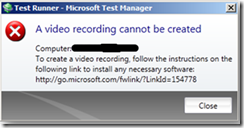



No comments:
Post a Comment
Note: Only a member of this blog may post a comment.